EdReady Math Placement
EdReady
EdReady is a free, online tool that you can use at anytime for math placement. Be sure to read the instructions carefully. If you have questions, check the FAQ and Troubleshooting section.
Steps
Follow the steps below to get started on your math placement with EdReady. This information is also available as a PDF and there is a video showing the steps below.
- Click "Go to EdReady" below. Click “Get Started” and enter your information to create
an account.
- You will need your student ID number (ctcLink ID). If you do not know your number,
click here.
- If you will not be attending WVC and are taking the placement test for other reasons, enter "999999999".
- For ABE or HS-plus, enter "No" if you are taking the test for placement.
- For College Math Placement, enter "Yes" if you are taking the test for placement.
- You will need your student ID number (ctcLink ID). If you do not know your number,
click here.
- Decide which level you want to take and enter the key for that level when asked. The keys are listed below with information on the two levels. The key you enter will either be "placement_level1" or "placement_level2".
- Click on "Get Started!", then "Go to Goal" and then "Start diagnostic" to begin the
assessment.
- While in the assessment, remember that you can click "Pass" if you do not know the
answer to a question. If you need to stop testing before finishing, you can select
"Save and close."
- Once you have completed the assessment, you will need to notify the Placement staff
that you have finished by sending a screenshot of your results along with your name
and ctcLink ID or date of birth. See the "What do I do when I'm done?" section below for more information.
Keys
Before you can start the assessment, you will need to pick which level you want to start with. See below for the keys and more information on what the levels cover.
|
Level One Enter this Key: placement_level1 If you expect to place into any of the courses below, start with Level One.
|
|
Level Two Enter this Key: placement_level2 If you expect to place into any of the courses below, start with Level Two.
|
What do I do when I'm done?
Once you are done, you will need to submit your results by emailing a screenshot of your score to placement@wvc.edu. Please include your name and either your ctcLink ID or date of birth. See the FAQ and Troubleshooting section below if you have questions on how to take a screenshot and for an example.
Need to send your results somewhere? Please complete a Placement Records Request Form.
The Placement Staff at WVC can only use the first score you achieve in a section for placement.
Refer to the chart below to see where the EdReady assessment has placed you based on your initial score.
Compare this placement with previous assessments you have taken and/or how well you did in the last math class you took to help decide the math level at which you will be most successful. Before you can sign up for a math class, you will need to submit your score to the the Placement staff.
| Level One* | 33-36 | Take MATH 90 (or 92 for some technical programs). SDS 103 recommended. |
| 37-43 | Take MATH 93 (or 92 for some technical programs). SDS 103 recommended. | |
| 44 or higher | Take MATH 99 (or 100 for some technical programs) or take the Level Two test. | |
| Level Two* | 49 or lower | Take the Level One test for placement. |
| 50-54 | Take MATH 99 (or 100 for some technical programs) | |
| 55-59 | Take MATH 102, 107, 140, 141, 146, 171, or PHIL 120 | |
| 60 or higher | Take MATH 102, 107, 140, 141, 142, 146, 148, 151, 171, 200, or PHIL 120 |
*EdReady placement is based on initial score only; improved scores must be reviewed by a math faculty for placement. See the next section for more information.
When and where can I take this test?
You can take this test online at any time. You can test on just about any computer that has internet access. However, EdReady does recommend using the latest version of either Firefox or Chrome.
If you would like to test on campus, contact Placement at 509-682-6830 or placement@wvc.edu to schedule a time.
General technical issues
If you are having technical issues with EdReady, we first recommend that you try using a different browser. Chrome and Firefox tend to work the best with EdReady. If you are still encountering issues, you can reach out to EdReady's technical support by using the blue "Help" button located on the bottom left of that site.
Issues with your key
If you do not see a place to enter a key, be sure that you are on wvc.edready.org and not www.edready.org or another version of EdReady.
If your key did not work, double check that it was entered correctly. Keys are case sensitive.
How do I take a screenshot?
This will vary depending on what computer you have. Below are links to three common options.
Below is an example of what you will want to include in your screenshot.
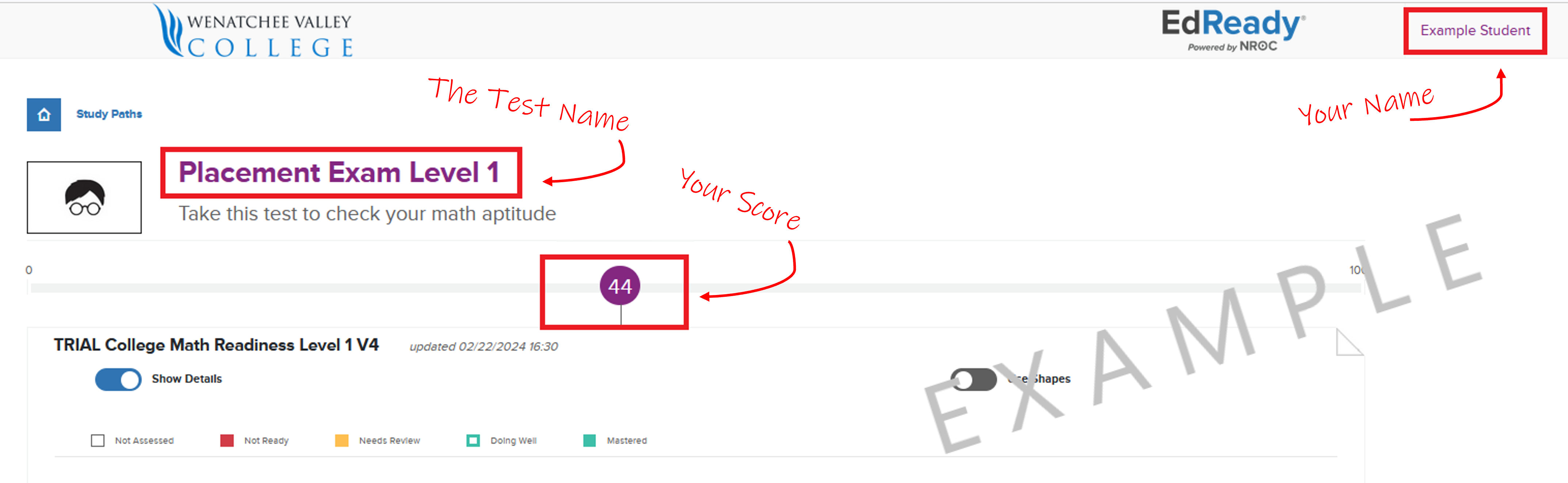
Can my EdReady test be reset so I can start over?
No, it cannot be reset. If you want to start over, we recommend that you create a new account using a different email address.
Accessibility in EdReady
While creating your account, you can enable several accessibility features in EdReady. After entering your information, you can select "Show additional options" to enable using EdReady with a screen reader, keyboard focus wherever possible, contrast controls, and a table of contents for all pages. These options can also be turned on or off in your account settings.


